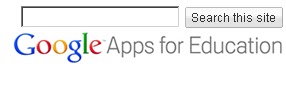I think you would know by now that i am one of the bloggers who is fond of Google to the extent that i have Google stickers all around the house even on the fridge door lol. What i love about Google next to its search facilities is the high quality services it offers to educators. ¨probably all of these services are free and very easy to use with simple tutorials to walk you through all the procedure of its application. Believe me , if you ever understand and grasp in what really Google provides for educators , you would be in a better tech position than ever before.
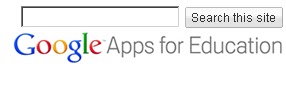
I get emails from people around the world asking me if Google can help in education and each time i get one like this i just get shocked at how ignorant some educators are of the fantastic services offered for free by Google. Being a 21st century educator means automatically that you are integrating technology into your teaching and the first step to guarantee a safe, neat and secure implementation of this technology is to learn about what Google has for education.
If the urge to learn about Google is stirring now inside of you and you feel like you need some tutorials about the different services Google offers for educators then i would save you the trouble of searching for i have done it all on behalf of you and have collected several articles talking just about
Google services that you can use in your classroom, just check the tab above named
Google/ Research Tools and browse through the posts you are interested in.
Today i am introducing to you another free Google service called
The Guide to Going Google. It is a resource from Google to help academic and educational institutions better implement Google apps in their campuses.” This site contains tools and guidelines to use as a starting point to getting your students, faculty, alumni, and community ready and excited about bringing Google Apps for Education to campus.”
The Guide to Going Google is divided into two main parts :
One part is university edition This part offers “Technical and communication resources and examples to help your college or university go Google”.
Second part named K-12 editionThis part offers all the technical, professional development, and marketing resources for a K12 school or district to go Google.
Google apps for educators is the best way for schools to start integrating technology into their systems and save money they would have spent on software and systems licensing, and IT support.
That’s it about
google apps for education: the best guide.
You might also like:
 4:57 AM
4:57 AM
 discovery
discovery